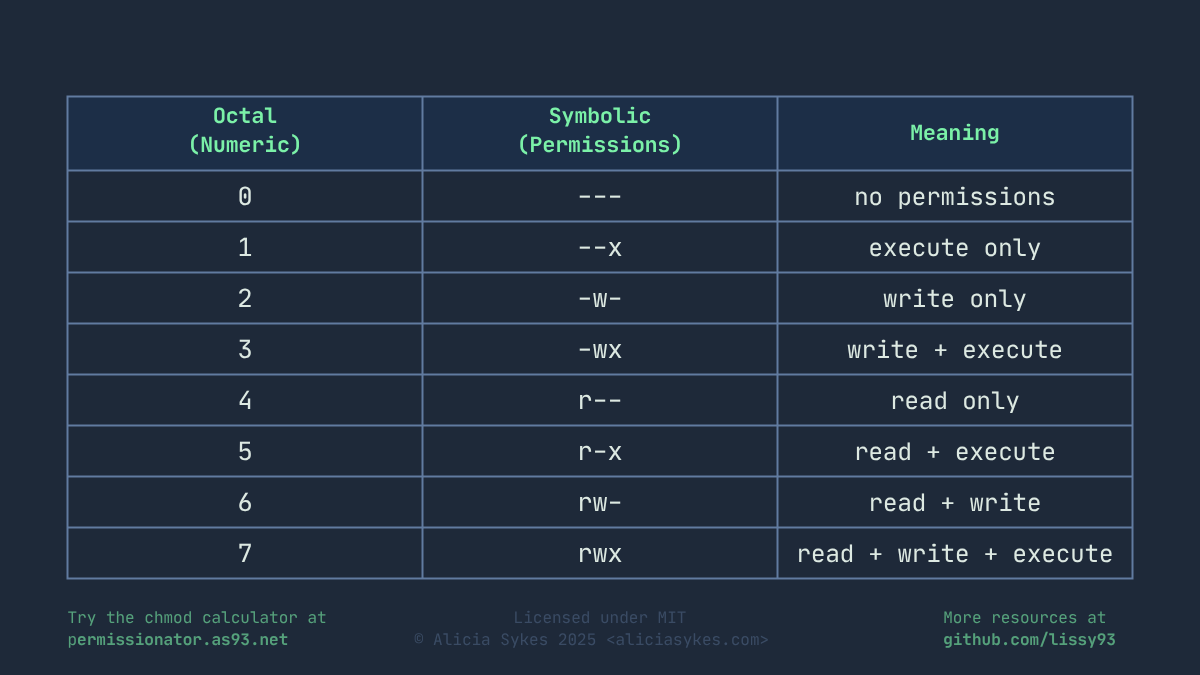Permessi
Bit speciali
setuid and setgid replace the execute bit with s/S on owner/group;sticky replaces others' execute with t/T.
Ottale personalizzato
Preset comuni
Cosa significa
Il proprietario può leggere/scrivere; gli altri solo leggere — standard per file di testo, configurazioni e contenuti web modificati solo dal proprietario.
Output
6440644-rw-r--r--u=rw,g=r,o=rComandi di esempio
chmod 0644 file.txtchmod u=rw,g=r,o=r file.txtOpzioni di output
Come è stato calcolato
Generatore chmod per singolo permesso
Questo strumento ti permette di generare un comando chmod per un singolo cambio di permesso.
Significa che tutti gli altri permessi restano invariati. Così puoi modificare/aggiungere/rimuovere facilmente un permesso per un tipo di utente specifico.
Class
Operator
Permission
Cos'è chmod?
I permessi dei file su Linux controllano chi può leggere, scrivere/modificare ed eseguire un file. Il comando chmod serve per impostare questi permessi.
Questi permessi sono una funzione di base di Linux e dei sistemi tipo UNIX. Impediscono accessi o modifiche non autorizzati, ti proteggono da cambi involontari e fanno sì che solo gli utenti giusti possano eseguire i programmi.
Per impostare o aggiornare i permessi usiamo il comando `chmod`, nel formato `chmod [permessi] [file/cartella]`. I permessi possono essere espressi in cifre ottali (es. 755) o in forma simbolica (es. u=rwx,g=rx,o=rx). L'ordine è sempre: (1) utente, (2) gruppo, (3) altri/pubblico.
Esempi comuni
chmod 600 ~/.ssh/id_rsaProprietario lettura/scrittura; file privati come chiavi SSHchmod 644 /var/www/html/index.htmlProprietario lettura/scrittura; gli altri solo lettura; file di testo tipicichmod 700 /home/user/private_script.shProprietario con controllo totale; script o cartelle privatechmod 755 /usr/local/bin/my_script.shProprietario e utenti del gruppo hanno accesso completo, tutti gli altri possono solo leggere ed eseguirechmod 775 /shared/projectTutti possono leggere ed eseguire, ma solo il proprietario può scrivere; adatto a cartelle condivise
Viewing File Permissions
To view the current permissions of a file or directory, you can use the ls -l command.
This will display the permissions in a human-readable format, showing the user, group, and other permissions. For example:
ls -l [file-name]Core Concepts
Basi dell'ottale
Forma simbolica
Bit speciali
Scheda rapida
Esempio #1 - Forma simbolica
Questo comando dà al proprietario lettura, scrittura ed esecuzione, e al gruppo e agli altri utenti lettura ed esecuzione (ma non scrittura).
chmod -rwxr-xr-x ./file.txt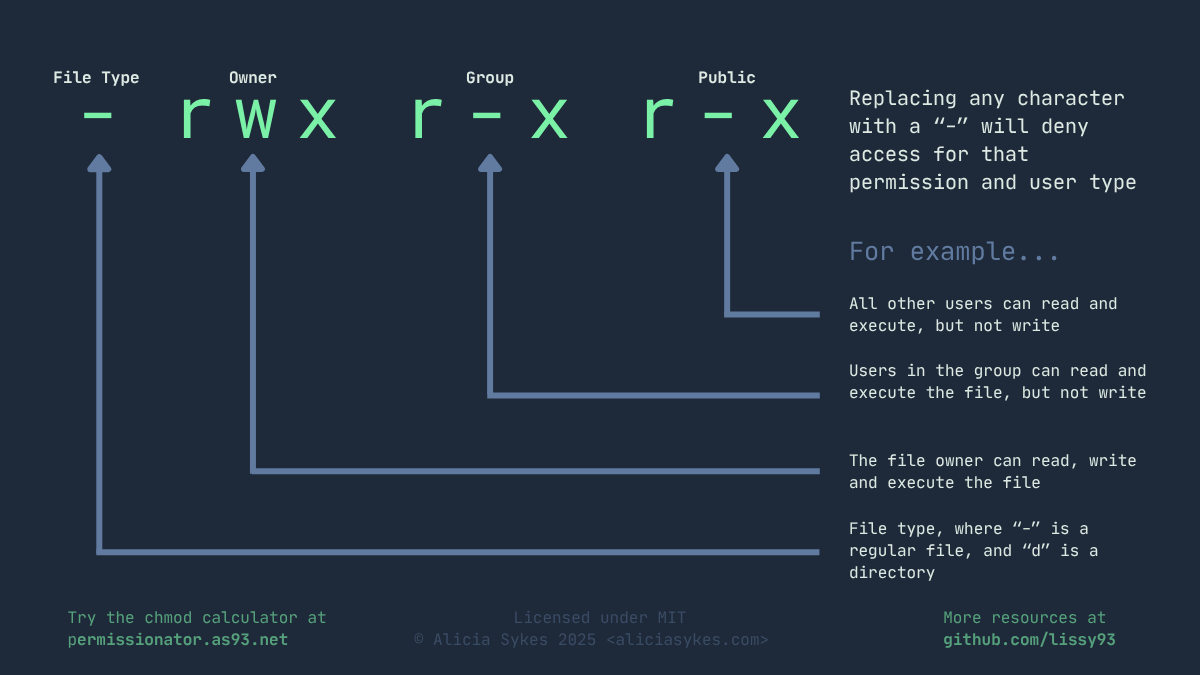
Esempio #2 - Notazione ottale
Questo comando dà al proprietario lettura, scrittura ed esecuzione, e al gruppo e agli altri utenti lettura ed esecuzione (ma non scrittura).
chmod 755 ./file.txt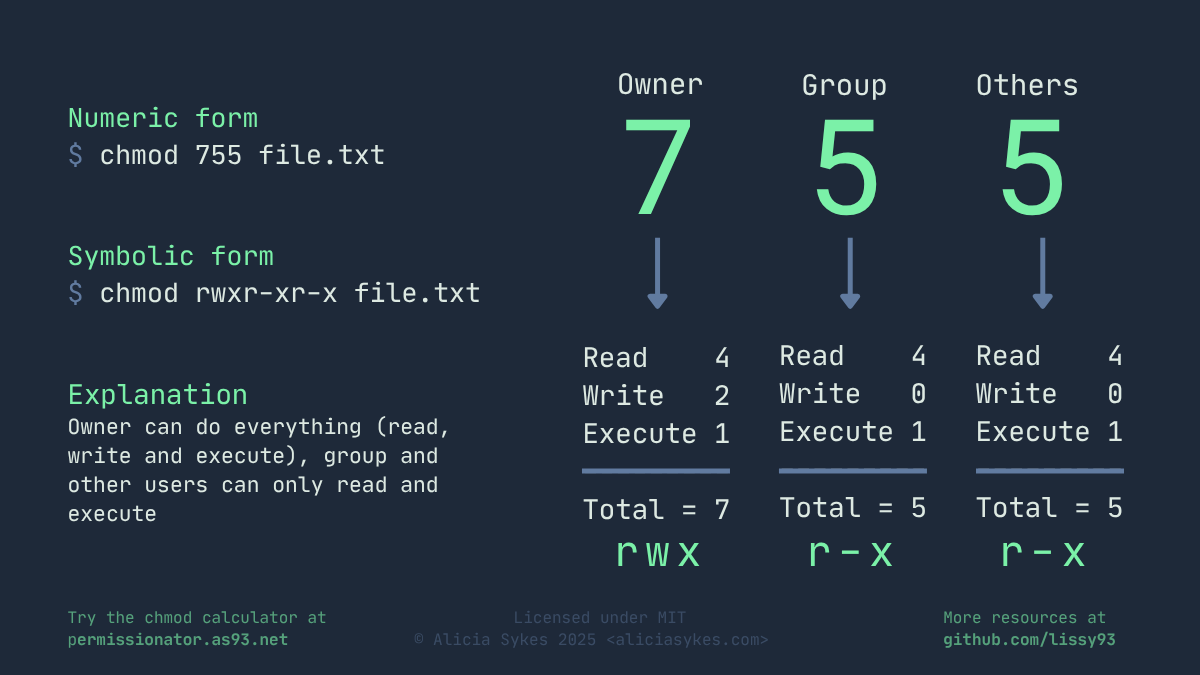
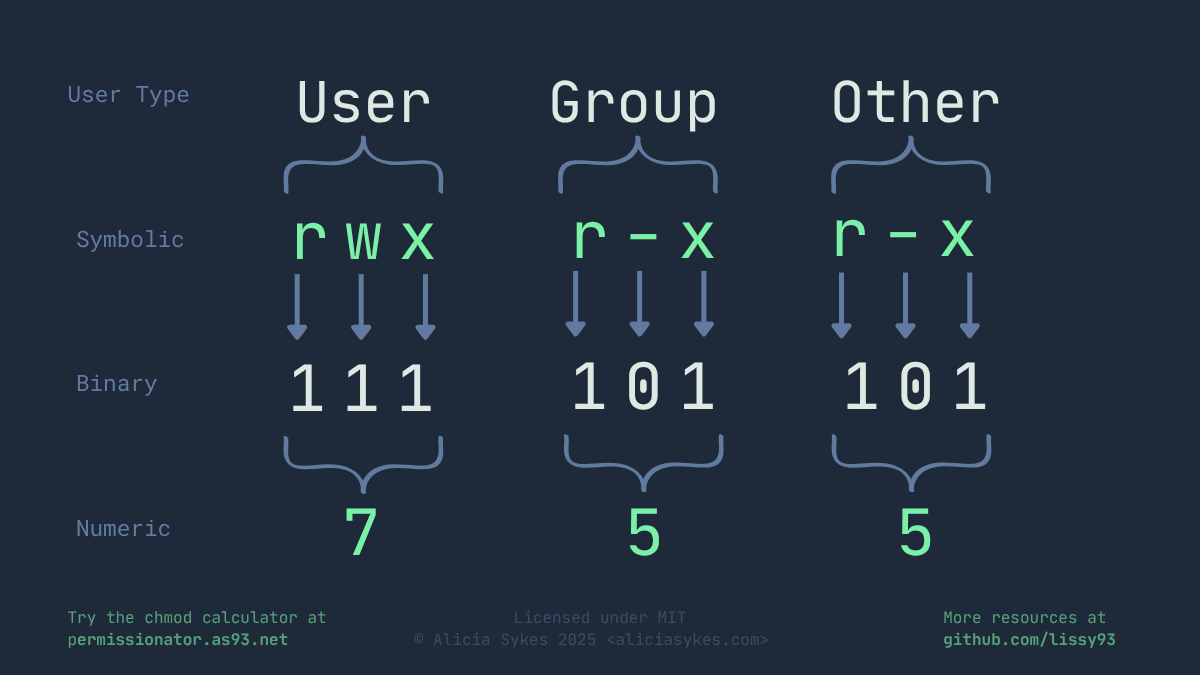
Esempio #3 - Aggiornare un singolo permesso
Questo comando rimuove il permesso di scrittura al gruppo, lasciando invariati lettura ed esecuzione. Proprietario e altri non sono influenzati.
chmod g-w ./file.txt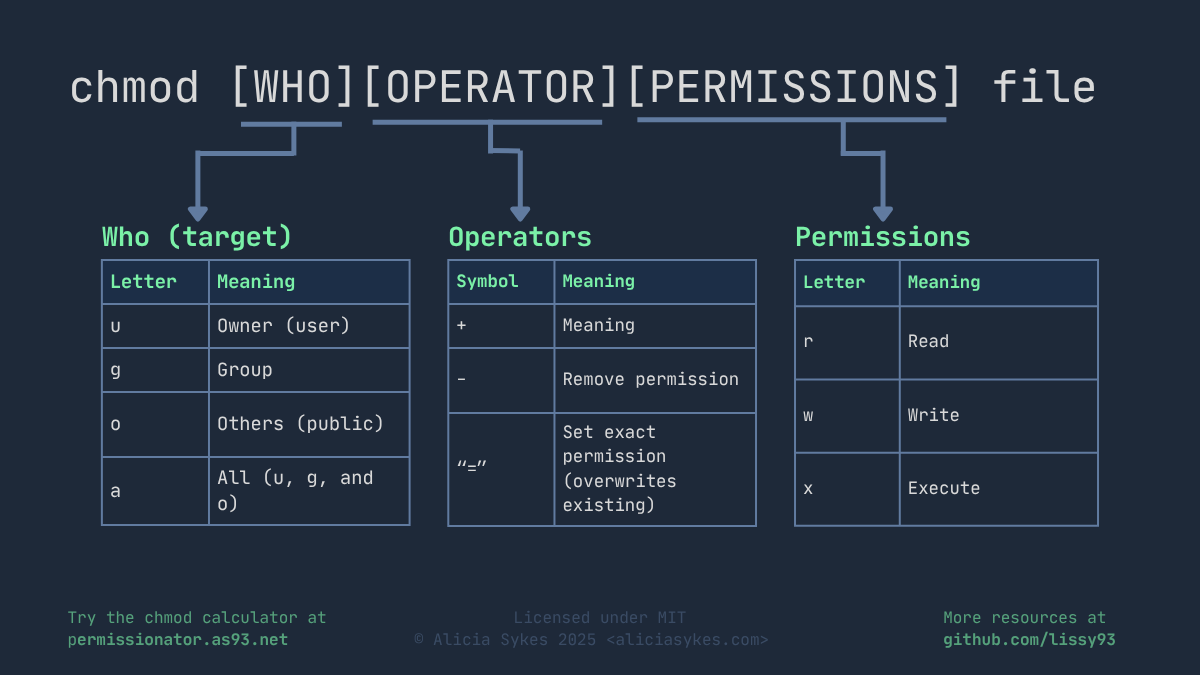
Esempio #4 - Aggiornare un singolo permesso
Dà al proprietario il permesso di esecuzione, mantenendo lettura e scrittura. Gruppo e altri non sono influenzati. Sotto trovi l'elenco completo delle opzioni.
chmod u+x ./file.txt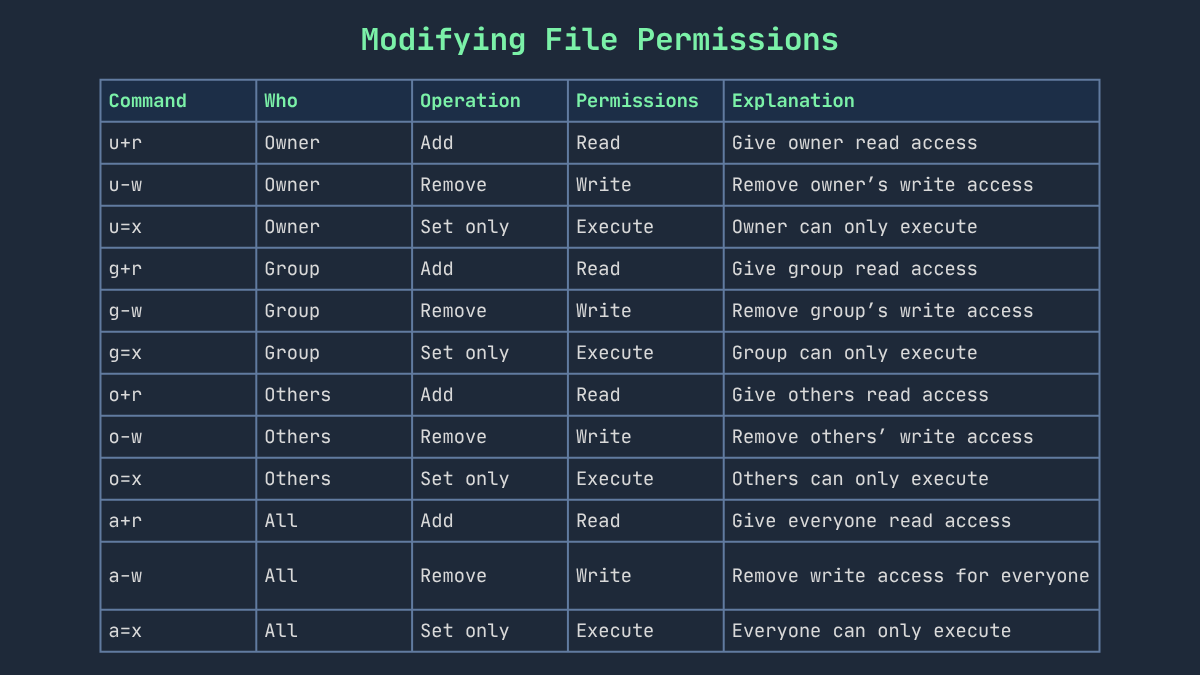
Esempio #5 - Preset comuni — Riferimento rapido
Rende un file leggibile e scrivibile dal proprietario, e solo leggibile per gruppo e altri. Ricorda: la prima cifra è utente, la seconda è gruppo, la terza è altri. Puoi usare il riferimento rapido qui sotto per comporre i tuoi permessi.
chmod 644 ./file.txt